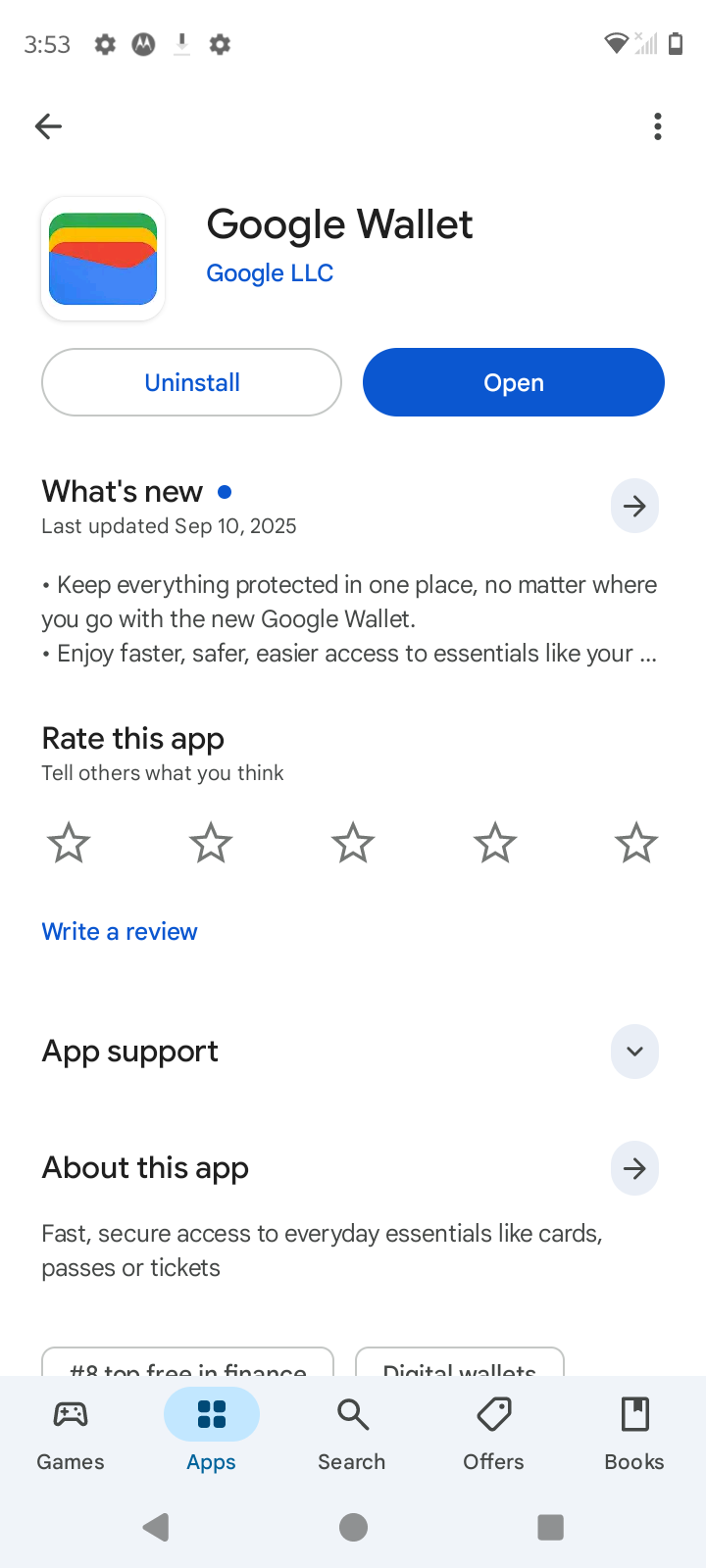Google Wallet (Android)
Setup Guide
Note: Android devices and manufacturers vary. These instructions target the most common flows (Gmail + Chrome + modern Android builds). If your phone uses a different mail app, the steps are similar:
1. Download Google Wallet from the Play Store
Open the Google Play Store.
Search for Google Wallet (by Google LLC) and tap Install.
After installation, open the app once to complete any initial setup (sign in to your Google account if prompted).
2. Open the Slash’d email and find the pass
You will receive two emails post-purchase:
An order confirmation from Stalking the Strip (save for your records)
“Your Las Vegas Slash’d Pass” from Stalking the Strip
Open the email you received titled “Your Las Vegas Slash Pass.” Open the email in the Gmail app or your Android mail app.
Look for a button that says “Save to Phone.”
3) Save the pass to Google Wallet
The link should open a web page or a small preview screen. Tap “Add to Google Wallet.”
Then click the “Add” button. You’ll see a confirmation that the pass was added.
Open the Google Wallet app, and the pass should be in your list.
Special Case: .pkpass attachments on Android
Google Wallet supports many pass formats, but behavior for raw .pkpass attachments varies by device: some mail apps will offer Open with → Google Wallet, while others may not.
If the attachment does not open directly, save the attachment to your device, then open Google Wallet and use + → Import (if available) or use the Slash’d web link instead and add from the browser.
Troubleshooting — Common Android issues
No “Add to Google Wallet” button: open the link in Chrome (tap three-dot menu → Open in browser) instead of the email preview. Chrome is more likely to show the Wallet add flow.
Pass added but not visible: make sure you’re signed into the correct Google account in the Wallet app and check the “All Passes” or “Cards” sections.
Phone won’t accept .pkpass: if the manufacturer has custom wallet software or an older Android version, try using the web link on a desktop and send the mobile link to your phone via SMS.